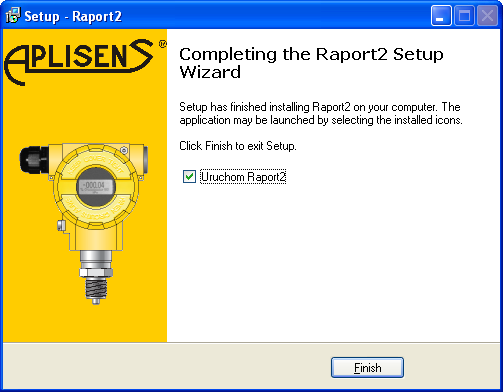Note: This is the language used for installation only. Selection of a Language used in the program is defined in further installation steps.
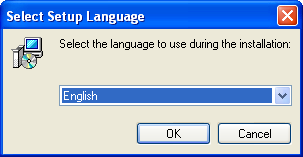
Windows 98/XP/2003/Vista/7
PC x86, 512MB RAM or higher
To install the application, run Setup.exe. Before installing the application, the installer will checks, if . NET Framework 3.5. is installed in the system. If necessary, appropriate files will be downloaded from the network.
Note: Before installation, uninstall earlier versions of the program. The installer will report an error, if it detects that another version of the program is installed.
After you run the installer, a window is displayed to select the installation language.
Note: This is the language used for installation only. Selection of a Language used in the program is defined in further installation steps.
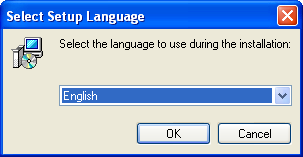
After selecting the installation language, the installation wizard will be displayed.
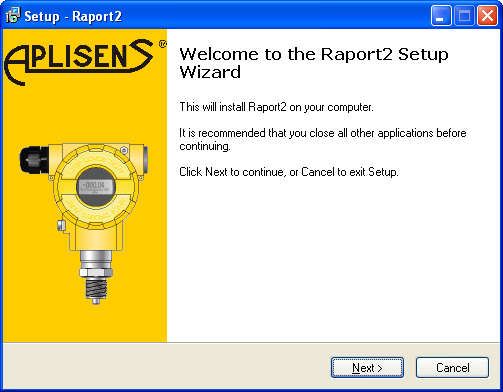
A licence agreement text is displayed.
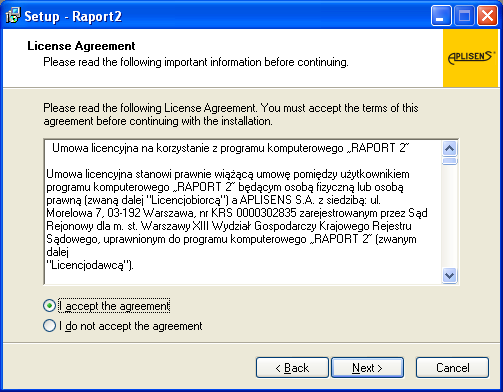
When you accept the agreement, select a folder on a hard drive, in which the application will be installed.
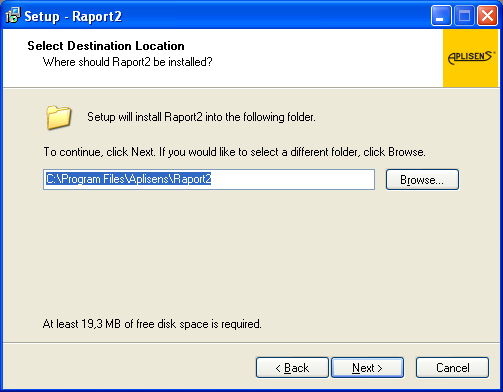
In the next window, you can select the type of installation and any additional components you want to install.
Full installation is recommended and all additional components should be checked,as shown in the below picture.
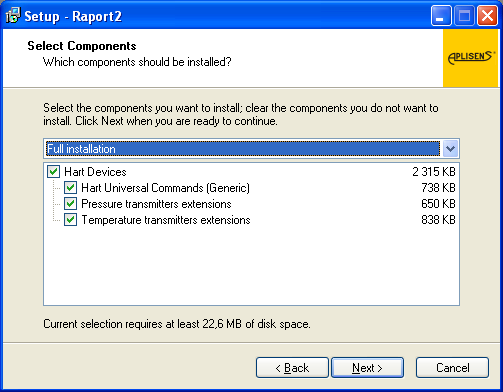
The next window allows you to select the Start Menu folder.
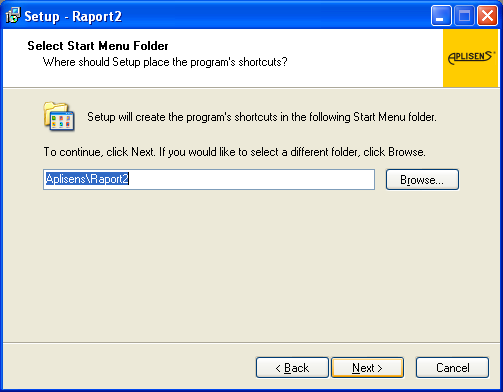
In the next window, you can choose additional tasks.
It contains options used for the application language selection:
Install Polish language pack - for Windows with Polish language version, it sets the application language to Polish.
Install Russian language pack - for Windows with Russian language version, it sets the application language to Russian.
If neither of the above options is checked, the program will be run in English language version.
Optimize - the program will be optimized for a particular PC. This option allows to accelerate the program operation.
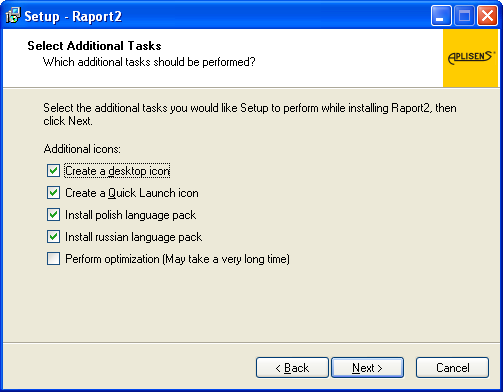
The next window displays the setting wizard. Press the Install button to start installation.

Note: If the installer detects that DotNetFramework3.5 package is not installed, it will start the downloading procedure from the web. Your PC must have an Internet connection.
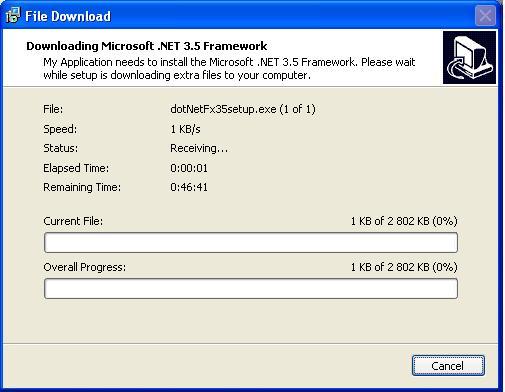
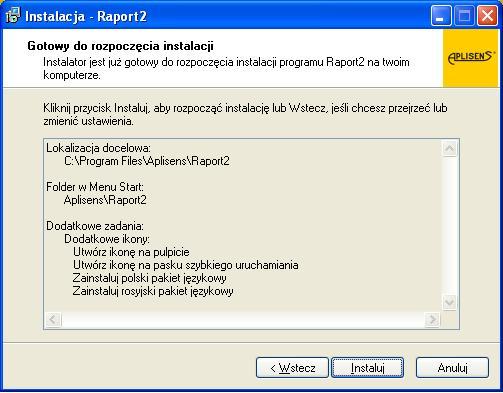
Note: When DotNetFramework3.5 is installed, you must cancel the installation with the Cancel button. Then run the installer again.
After installation, the program displays the message shown in the below picture.